Polycom
We love Polycom phones for their robust design and slightly above-average, yet affordable, performance. Polycom is a world leader in voice and video technology. Babblevoice has tested many phones, including more expensive models, and Polycom consistently offers unbeatable voice quality. Their range includes entry-level devices like the VVX 101 and 201, as well as more advanced models like the IP 650, a highly capable phone for receptionists.
A quick reference sheet is available for all VVX phones here.
Supported Features
- Power over Ethernet (PoE): All models support network power (802.3af), keeping your desk uncluttered by eliminating the need for additional power cables.
- Speakerphone: Basic models like the VVX 101 and 201 include a full-duplex speakerphone, making them suitable even for meeting rooms.
- Contact Integration: When provisioned with babblevoice, these phones receive full contact information for all users in your office.
- Presence and Speed Dials: Larger models like the IP 650 can display up to 47 speed dials with presence information when fitted with three expansion modules, simplifying call handling.
Tested in the Range
Check out our phones page for more information on supported Polycom models.
Provisioning a Polycom with babblevoice
Provisioning a Polycom phone with babblevoice is straightforward. These phones have received babblevoice Full Accreditation + ZTP, meaning you can configure them from the babblevoice console without physically interacting with the phone. For more details, see our guide on Zero Touch Provisioning (ZTP).
- Older Models: Older Polycom models like the SoundStation can be manually configured. Instructions for the SoundStation 7000 can be found here.
Factory Reset a Phone
A factory reset can resolve many issues. If the device was configured via ZTP, a factory reset will restore all its settings.
To check if a device is configured via ZTP:
- Log into the babblevoice console.
- Click Devices.
- Select the device in question.
- Click Edit.
- Click the ZTP tab.
You will see:
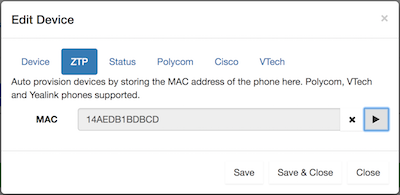
If you see a play button icon, it means ZTP is disabled (for added security). Click the play button to re-enable it.
- Admin Pin: You'll need the admin pin to factory reset the phone:
- Click the Polycom tab.
- Note the admin password displayed at the bottom.
To perform a factory reset:
- On the phone, press the button with a house icon.
- Scroll to Settings and select it.
- Select Advanced.
- Enter the admin password.
- Select Admin Settings.
- Scroll down and select Reset to Defaults.
- Choose Reset to Factory.
- Confirm by selecting Yes.
The phone will reboot several times, clearing its memory and reconfiguring as needed.
- Reboot Cycle: If your phone is stuck in a reboot cycle:
- Click Cancel when the option appears.
- Click Setup.
- Enter the admin password.
- Scroll to the bottom and select "Rst to Default."
- Choose Reset Settings.
I Don’t Have the Admin Password!
If you don't have the admin password (pin), follow this procedure to clear most settings. Afterward, the default admin password will be 456.
- Restart the phone and wait for the Polycom splash screen to disappear.
- When the screen says "starting application," press Cancel.
- Hold down 1, 3, and 5 as the screen counts down.
-
Enter the phone’s serial number or MAC address when prompted.
-
Admin Password Reset: After this procedure, consider running a factory reset to ensure all settings are cleared.
-
Serial Number Entry: When entering the serial number, you may need to toggle between numbers and characters using the "1->aA" soft key:
- 1->Aa: Enter numbers.
- A->a1: Enter lowercase characters.
- a->1A: Enter uppercase characters.
Codes for Different Phones
Use these codes to factory reset different Polycom models:
- SoundPoint IP 550, 560, 650, VVX 1500: 4, 6, 8, and * keys
- SoundPoint IP 321, 331, 335, 450, SoundStation 5000, 7000, SoundStation Duo: 1, 3, 5, and 7 keys
- SoundStation IP 6000: 6, 8, and * keys
- VVX 101, 201, 300, 310, 400, 410, 500, 600
Polycom SoundPoint Stopped Updating or ZTPing
If your Polycom SoundPoint phone stops picking up changes or fails to ZTP, follow these steps. Note, these instructions are for models 321 & 331 and later.
-
Admin Password: If you don't have the admin password, factory reset the phone using the method above.
-
Go to the Babblevoice console.
- Select the phone in question.
- Click Edit.
- Click ZTP.
- In the profile dropdown, select SoundPoint (this will appear if the phone’s MAC address is stored).
- On the phone, go to Menu -> Settings -> Advanced -> Enter Password -> Admin Settings -> Reset to Defaults.
- Select Reset to Factory.
The phone should now reboot, install the update, and configure itself for that extension.