Snom
All Snom Configs
As of Nov 2014, the following parameter needs to be changed on all SNOM phones;
In advanced settings -> SIP/RTP -> "SIP Session Timer" needs changing to 90.
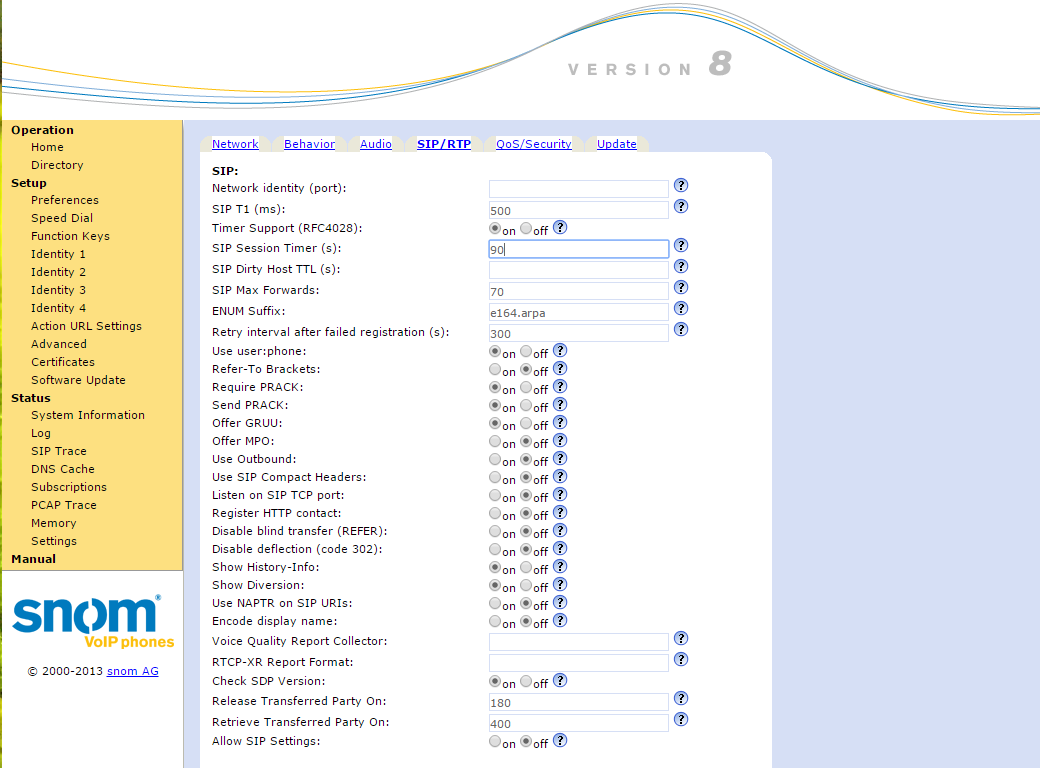
Snom 300 / 760 Configuration
If you would like more granular control of the features of the SNOM handset you can manually provision the phone using its web interface. These settings were tested by Forza IT using the SNOM 300 on the 8.4.32 version of the firmware. Simply browse to the phone IP address and use the settings shown in the pictures below. However, babblevoice have used these same settings on a SNOM 760 and it works.
Login Page settings
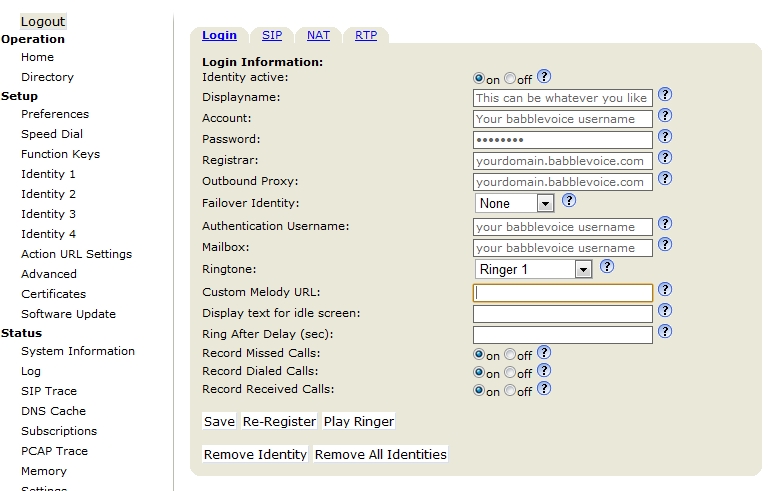
SIP Page Settings
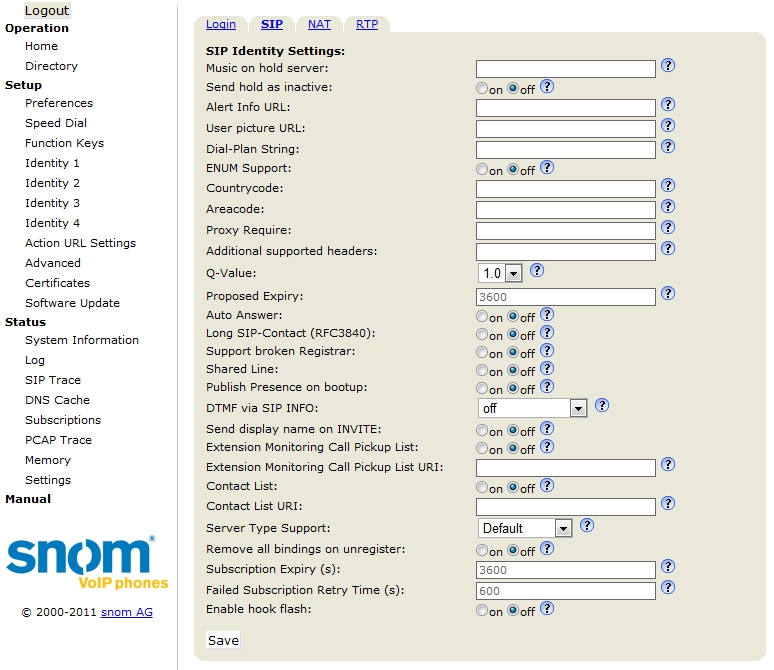
NAT page settings
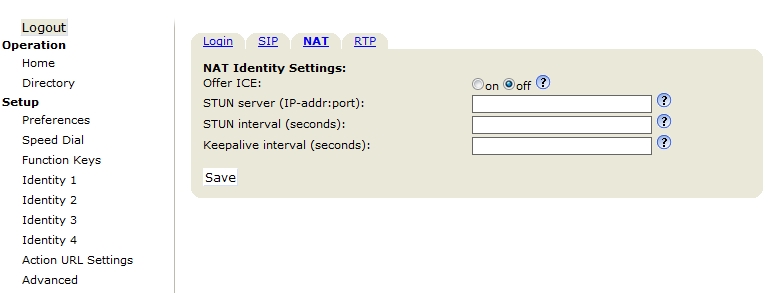
RTP page settings
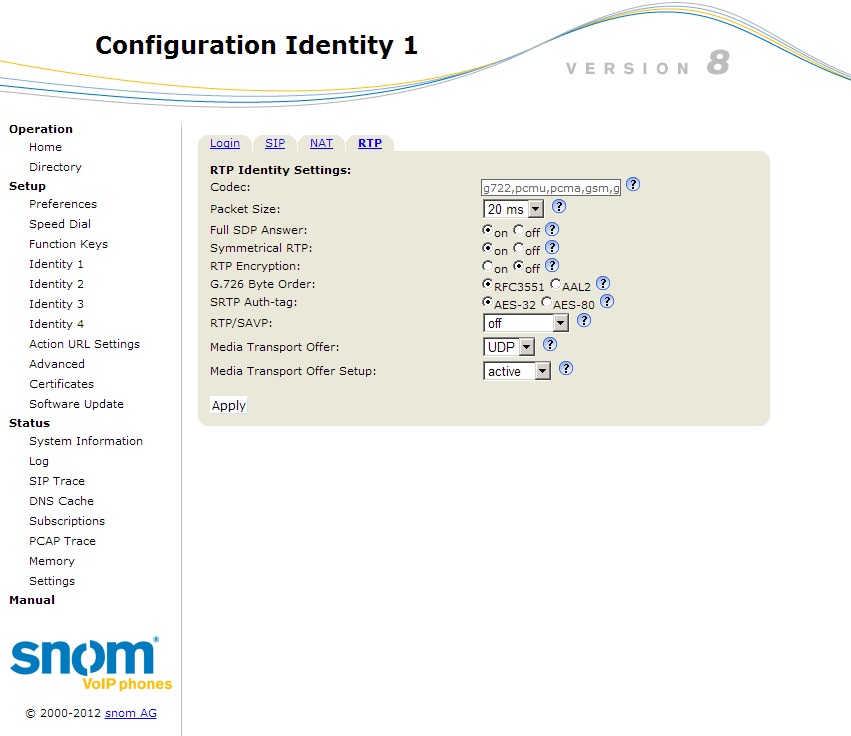
Snom 200 Configuration
- Press the right arrow on the phone 3 times so that you are presented with the Configuration Tab
- On the Configuration Tab select Reset
- Enter the Admin Password, by default 0000 and press the OK button
- The Phone will then Reboot and come up with language options
- Once the language option has been selected a Timezone must be picked
- You will then be presented with Account; this is your extensions followed by the @ key and then your babblevoice Domain i.e. 1000@test.babblevoice.com
- It will then prompt for User which is your extension number i.e. 1000
- Then password which is the 'secret' against your device in babblevoice
- The phone is now provisioned for babblevoice
Snom 370 Configuration
- connect the phone to the power and network
- Whilst the phone is booting up you will see an IP address appear, on a computer within the same network range use a web browser to navigate to the IP
- Then you will be greeted with the web interface of the Snom, once inside you should select "identity 1" from the left hand side.
- - a.Make sure that the Identity is active. b.The display name could be anything you would like perhaps the owner of the or the extension number. c.In the account section enter your extension number for an example 1000 is the extension number therefore the account. d. In the password section enter your Babblevoice "secret" e. under registrar and outbound proxy please enter your domain name e.g. omniis.babblevoice.com f. Authentication username and mailbox both need to be filled in like the account section above e.g. the extension number.
- Select the RTP tab along the top. a. Make sure the codecs have been placed in the correct order, G.711u G.711a G.722 G.726-32 GSM FR G.729AB G.723.1 b. Make sure the following are correctly turned on or off, Full SDP answer - off Symmetrical RTP - on RTP Encryption is - off Dynamic G.726 payload - on
Select Save and make sure all the settings have successfully saved. Restart the phone and test by making a call in and out.
Snom M9R Configuration
- Register the phone to the base unit, you can do this by selecting circle button in the middle. a. go to the top right icon "settings" b. select handset from the menu list c. select "select base" and select the base unit you would like to connect it to
- identify the IP address of the phone a. once again go to the settings menu and select "system info" inside this will show you the IP address.
- Open the web configuration page by opening a web browser and typing the IP address of the phone.
- Once you have access to the web configuration page select "identity 1" from the list on the left hand side a. Once inside this menu you will see the details in which need to be filled. Select Indentity active to on Choose a display name - this can be anything you like, this will be displayed on the phones background Account - in this section enter the babblevoice extension you would like it to be configured to under registrar and outbound proxy please type in "yourdomain.babblevoice.com" authentication name - this is your extension number once again Password- enter your secret from your babblevoice dashboard.
The default credentials are:
- Username - Admin
- Password - password
Once you have completed this the Snom should then register to babblevoice and is ready to be used.
Snom PA1 Loudspeaker
This is a useful device for loud speaker situations. You can either connect speakers directly to it or use the line out to drive an external amplifier.
- Plug device into a PoE DHCP network
- Connect a speaker to either the line out or speaker out (line out if you have an external amplifier)
- Once powered select the IP address button - it will read out the IP address
- Under Setup->Identity 1 from the main menu
- Display name = babble (this is not important)
- Account = Device username in babble
- Password = Device secret from babble
- Registrar = your babble domain
- Apply then save when prompted
- Once done it is also wise to change the default password - as a rule set this to the device username secret from babblevoice. This means you will not forget it.