Call Lists
When switched on, this allows you to create a list of people that are due to be called.
The call list is global across your domain, so when 1 person adds someone needing to be called, this will appear in all users desktop who subscribe to call lists.
To switch on Call Lists please refer to our Configuring Desktop Guide. If this is not done, then the Call List Icon will not appear in the menu on the right hand side of Desktop.

When there is a call (or calls) due to be made a red number will be visible next to the Call List Icon on the menu on your Desktop Screen, telling you how many calls are due.
A caller can now be added to a call list straight from a call queue, using call rules, thus helping you manage your call queues at your busiest periods.
To do this, the following 2 rules can be used:
When an incoming call comes in on 01442299280 say ‘please dial 5 to have us call you back at any time’ then change the queue strategy to enterprise then enable queue position announcements then if a caller dials 5, whilst waiting in a queue, then jump to rule callback then queue the call for group test with a really low priority, queue for 3600 seconds then hangup the call with the reason normal clearing.
And also
When a call comes in for callback then add the caller to the call list with tag callback, set the callback for now then say ‘we will call you back as soon as possible’ hangup the call with the reason normal clearing.
So, what’s going on?
- A patient calls the practice
- The first thing babblevoice does is read that announcement "please dial 5..."
- It then configures the queue to allow the call to exit the queue and jump to another rule, in this case callback
- If the patient dials 5, then they jump to callback, their caller id is used to add them to a call list which will be added to babblevoice desktop for a scheduled call back
Manually adding someone to a call list
- Click on the Call List Icon on the right hand menu of the Desktop screen.
- This will open the following:
- Click on the + button to add a new entry to your call list.
- Click on the green highlighted section under Name to add the Name of the person needing to be called, then Phone Number etc...
Clicking the - button will remove the entry.
To add another entry, click on the + button again
The call time and date can be set letting you set calls for the future.
Once you have some calls in your call list, you will notice that you have a blue menu bar at the bottom of the screen:
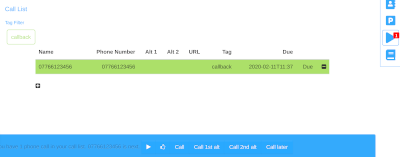
Pressing the play button dials the person at the top of the list, and will work down through the list from one call to another.
Pressing the thumbs-up icon will remove that person from the list. Note that this will not remove a call from a call list if the play button has not been pressed into the toolbar.
Call later will change the time the call is due to 1hr later.
If you have any other questions regarding this then please contact us.
