Recording a new Voice Prompt
This guide takes you through how to record a voice recording from a babblevoice phone. You can also record a prompt on an external device i.e. your mobile and upload it to babblevoice. Please read our guide Uploading Music and Voice Prompts to babblevoice.
How to record your own voice prompt:
1. Log onto your console at www.babblevoice.com
2. Click on the section marked 'Stuff.'
3. Select Voice Prompts from the list, so that it is highlighted green and select Edit at the top of the screen.
4. Click on the first button in the blue bar to record your message:
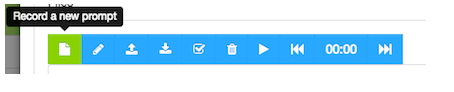
This will open the following window:
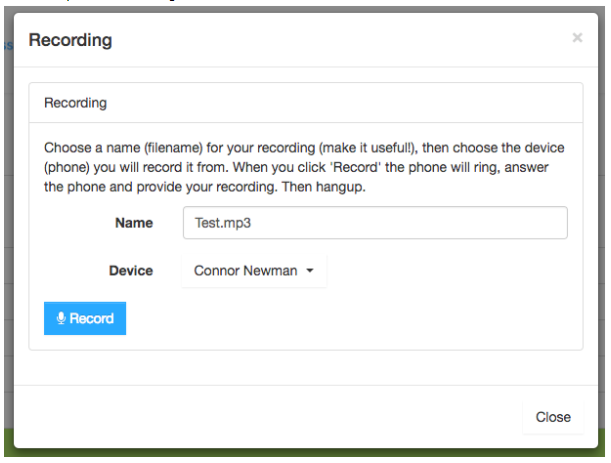
Now you will need to:
- Name the recording i.e. officeopen.mp3 (please be aware that it will need to end in .mp3 or .wav).
- Make sure the device that you are going to use to do the recording is the correct one set.
- When you are ready to record, press the Record button.
Please be aware: Once you hit record, the selected phone will ring. When you pick up the handset it will start recording. To finish recording simply hang up the handset.
Once you have finished your recording and hung up the phone, press close.
Your new recording will now appear in the file list on the 'Voice Prompt' Section on the screen in front of you.
Click 'Save & Close.'
Checking your recording
Highlight voice prompts under 'Stuff' and then click 'Edit.'
Click on the recording you wish to listen to, highlighting it green and then press the 'play' button.
Inputting your recording into your rules:
If you are changing a recording for a new one:
- Find the rule which you would like to change, select it so it is highlighted green and then click 'Edit' at the top of the screen.
- Select the rule chunk where the voice prompt is to produce a drop down list - simply select your new voice prompt from here.

Finally, hit Save & Close. Your rule is now set up! Simply place a test call to listen to it.
Alternatively, you may wish to create a new rule in which to use your recording.
The rule chunk for 'play the recording choose a sound file then' is found under the voicemail heading and will insert the rule chunk that you see above. Click the drop down arrow on the box to choose the correct recording.
Make sure you hit 'Save and Close' when you have finished building your rule.
If you need any help with this then please get in contact.