Setting Up Your Voicemail
When you create a new device on babblevoice, it automatically comes with a voicemail box.
Depending on what works for you, you can create voicemail boxes for each individual device as required and/or create a new device without a physical phone linking to it, to set up a company wide voicemail.
There are a couple of things that you need to do to setup your voicemail. Firstly, make a rule that will send the appropriate calls to the voicemail and then secondly, record your own greeting.
How to send a call to voicemail
This is done within the Call Rules section, so go to babblevoice and sign in to your console. Click on Rules in the menu bar on your domain:

You can either set up a new rule or edit an existing rule.
To edit an existing rule, click the rule you wish to edit, highlighting it green and then click Edit in the blue menu bar.
To add a new rule, just click the New in the blue menu bar.
You need to use the rule chunk that says ‘send the call to extension…….. voicemail’ and fill in which voicemail you wish to use. The following is an example of how this might work:
When a call comes in for 1100 then ring extension Office, ring for 30 seconds then send the call to extension Office’s voicemail
How to record your greeting
There are 2 different ways to record a greeting, either through the phone or by using voice prompts.
Recording a greeting using the phone
Firstly, you need to identify the PIN for the device that you wish to record the voicemail greeting for. To find your PIN:
- Log in to your babblevoice console.
- Select devices from the menu bar:

- Choose the extension that you wish to use and click on it, highlighting it green.
- Scroll back to the top of the page and click Edit.
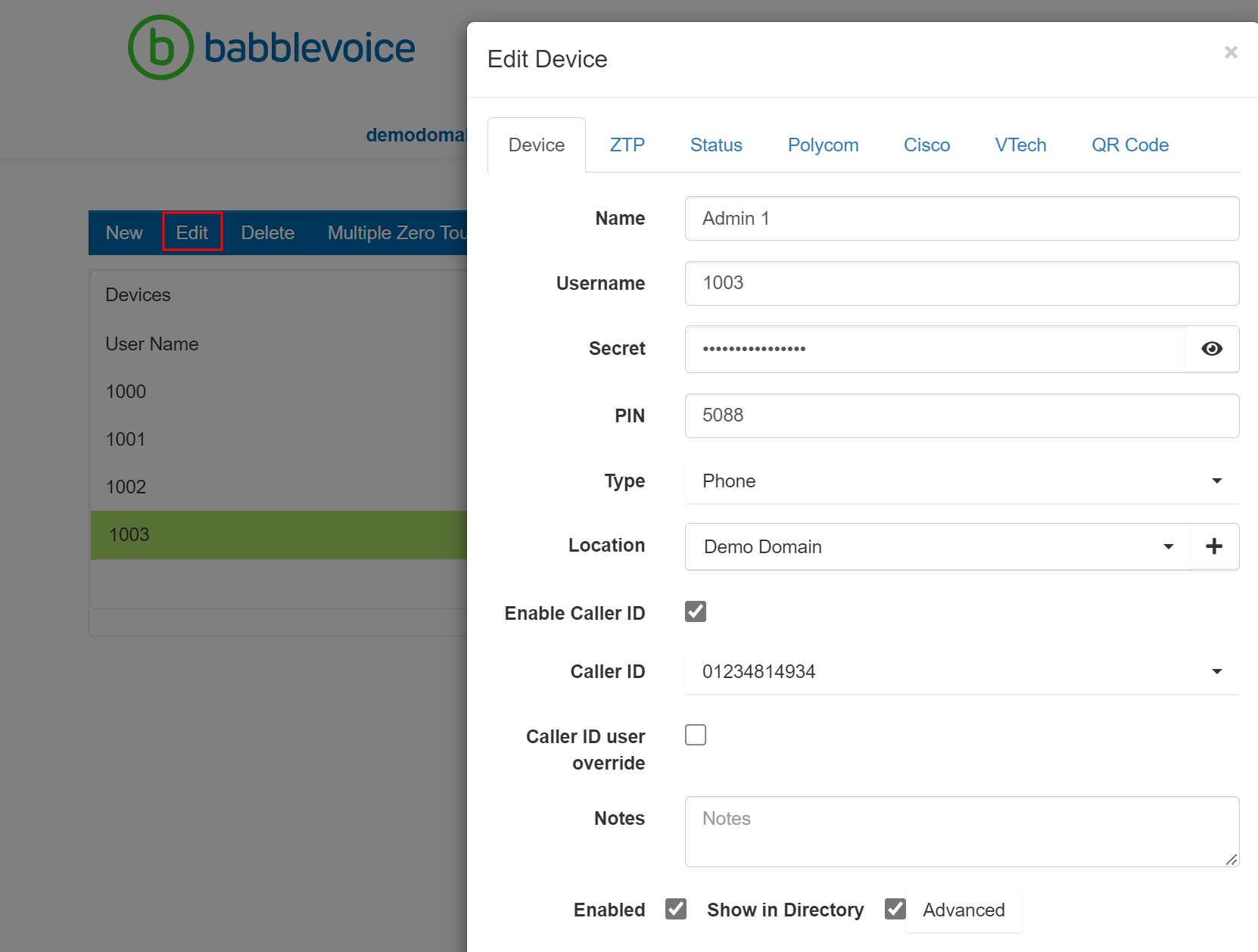
- Click on the device tab to view your pin.
Now to record your greeting:
- On your phone, dial your own extension.
- Enter your PIN (the 4 digit number you have just found in the steps above).
- Listen to the voice prompt and select option 3 (further options).
- Further prompts will be played - select option 2 to record your own personal greeting.
For information on how to listen to your voicemail please click here.
Recording a greeting using Voice prompts
You can record your greeting using voice prompts - further details on how to do this can be found on our voice prompts doc.
This greeting will then need to be written into your rules. An example of this rule would be:
When a call comes in for “office” then ring extension “1100” ring for 30 seconds then play the recording “voicemail” then send the call to extension 1100’s voicemail without playing any prompt
In this instance, it would work as follows:
- A call would come in for 'office'.
- If the call is not answered, the voice prompt will be played.
- The call is then forwarded to the office's voicemail.
For information on how to listen to your voicemail please click here.
If you would like any further help with this then please get in touch.