Checking your voicemail
Checking your voicemail can be done in various ways:
- Setting up a rule so that when you call a specified number you can access that voicemail.
- On the phone that the voicemail is attached, calling itself.
- Setting up a vibe.
- Setting up voicemail to email to transcribe the message into an email for you.
Click here for details on how to setup your voicemail.
Creating a rule
You can set up a rule to enable you to access the voicemail however you would like:
- Log onto babblevoice to access your console.
- Click on Rules in the menu bar

- Choose New in the blue menu bar which opens the following box:
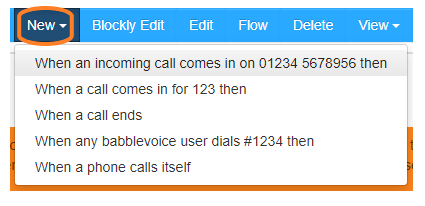
- Choose 'When a call comes in for 123 then'
- This will open the rule editor box. Click on 123 and a new box will open around it. Click your cursor in here, delete 123 and input the number that you would like to use.
- Next, click on the sign and scroll down to the voicemail section.
- Choose which rule chunk you would like to use, depending on what you would like to happen to your voicemail.
Your rule may end up looking like the example below:
When a call comes in for 123 then check extension phone1's voicemail
In this example above, when anybody on the domain calls 123, they can listen to phone 1's voicemail.
Setting up a Vibe
You can set up a widget in vibes that allows you to listen to your voicemail messages. Initially you will need to set up a vibes board - if you have not done this then please follow the instructions here.
On your vibes board:
- Click on the speedo button (next to the cog in the top right hand corner of the screen).
- Click on the widget titled 'Nick's voicemail' to highlight it blue.
- Click Add & Close in the bottom right hand corner, which will then take you back to your vibes board.
- You can now see the title Voicemail on your page, so hover over this with your mouse to bring up the green menu buttons and click on the spanner icon.
- In the configuration box, type in the title of the Vibe (i.e. Nick's voicemail) and choose which domain and which phone's email you want to listen to.
- Click Done when you are finished.
Once you have a voicemail, it will be present in this vibe. You will then be able to play, download and delete voicemails. It will also show you if you have already 'read' a voicemail.
Voicemail to Email
You can set up your voicemail to transcribe the message into text so that it comes through via email. Again, this is done in the Rules section and as an example, the following rule:
When a call comes in for 1100 then ring extension Office, ring for 30 seconds then send the call to extension Office's voicemail
would be changed to:
When a call comes in for 1100 then ring extension Office, ring for 30 seconds then send the call to extension Office's voicemail, email a copy of the voicemail to Office email.
Please note that voicemails can ONLY be sent to an email address which is on the domain.
A new User can be setup on the domain with a new email address if required - see our Users guide for further details.
However, if you do want your voicemail going to another email address outside of the domain, this can be set up through Google. Either create a new gmail account (see our Users guide) or use one that is already on the domain and then set up a forward on the Gmail account.
Please be aware that by doing this, any other Google emails will also get forwarded to the other email address as well.
If you would like any further help with this then please get in touch.