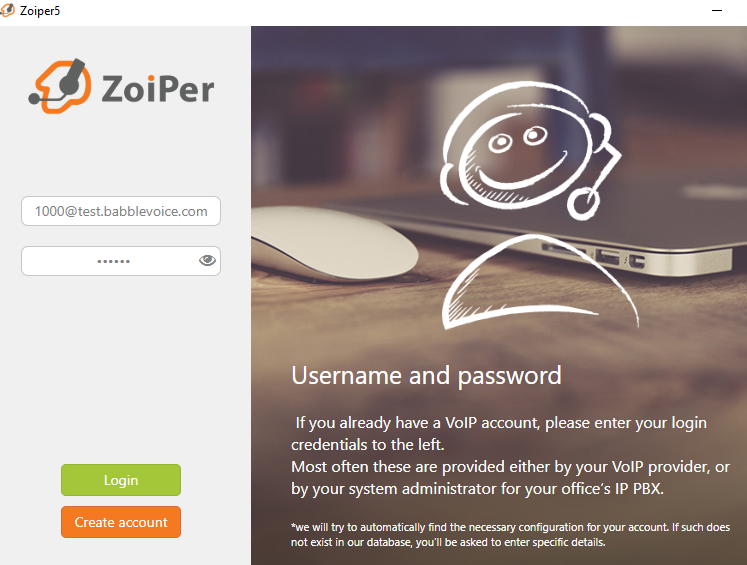Zoiper
Here you can find instructions on downloading and setting up Zoiper with babblevoice.
To set up Zoiper for your Android device, please click here.
For details on how to set up Zoiper for your iPhone, click here.
Downloading Zoiper for your PC
Zoiper is available at the Zoiper Website. Press the download button on the Zoiper website and then:
- Click the download according to which Operating System you are using (i.e. Windows or Mac).
- This will open a screen with 3 different download options. Choose which download option you wish to use.
- Once it has finished downloading run through the installer - all the defaults are fine
Setting up Zoiper on Windows
Zoiper will then open in a new window.
- Select on the 'Continue as a free user' - you can upgrade this later when you are happy that it all works
- Put your username in (see below)
- Put in your password (also see below)
- Click on "Login"
- Select next and accept the default for the hostname
- Skip "Authentication and Proxy" (it will still authenticate - we just don't need anything fancy)
- It will then test configurations - if it fails all then select UDP
- Then select "Next"
- You are now set up and ready to take and make calls.
Both username and password are available under devices in the babblevoice console.

Username
Takes on the form extension@domain
extension@domain takes on the extension found in devices and the domain is your babblevoice domain, for example test.babblevoice.com. The username you enter into Zoiper will look like 1000@test.babblevoice.com
Password
Copy this out of the secret field in device settings for that extension. If a device is used by a real phone already, then create a new device. Do not try to have both Zoiper and a Polycom, for example, logging into the same device.
Click on the device that you wish to use Zoiper for to highlight it green and scroll back to the top of the screen and click Edit.
The password you need is the secret - then copy it and paste it into the password box on Zoiper and click Create Account.
If you have any problems or queries with this then please get in touch.